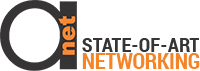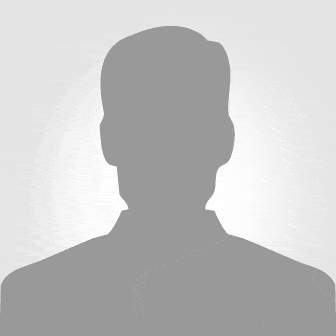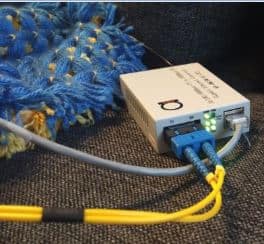So, your shipment arrived, and you are now 1:1 with OLT and several ONU’s, and looking for a fast test? Or, your configuration is LAN2LAN betwen 2 ONU’s? Or you just need pass traffic from all ONU’s to GE ports in OLT?
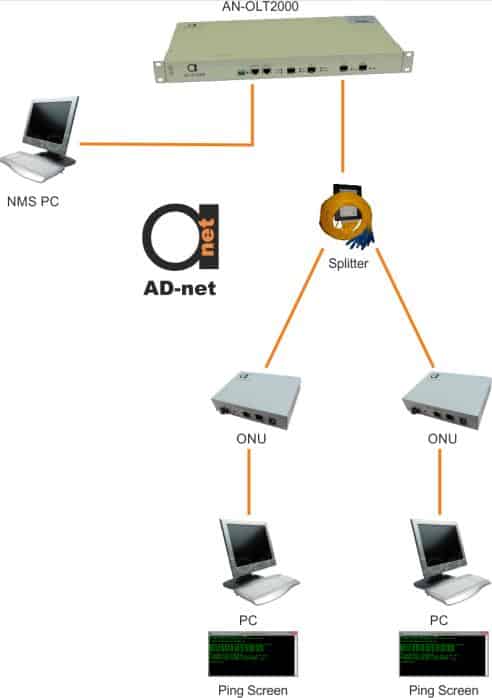
No worries, it’s just few parameters need’s to be set in OLT for this configuration. Let’s assume, that you want to test a scheme as an above, and had connected 2 ONU’s via splitter and then also NMS PC is connected. Now, you want ping from one PC to another.
All you need to do, after you had successfully installed EMS system on PC is to set these parameters:
1) disable “OLT Enable”, then click button “Set”
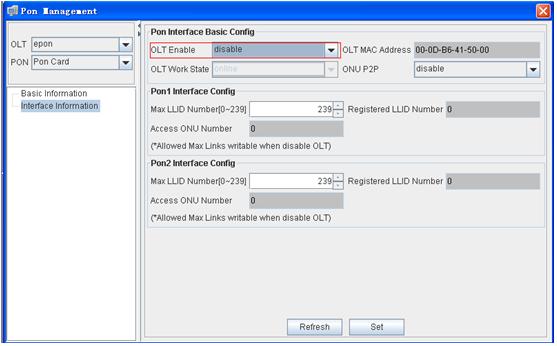
2) enable “ONU P2P”, then click button “Set”
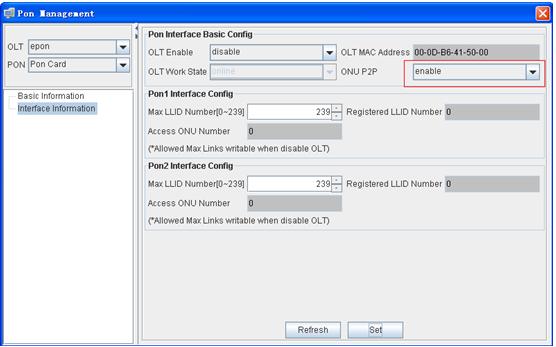
3) enable “OLT Enable”,then click button “Set”
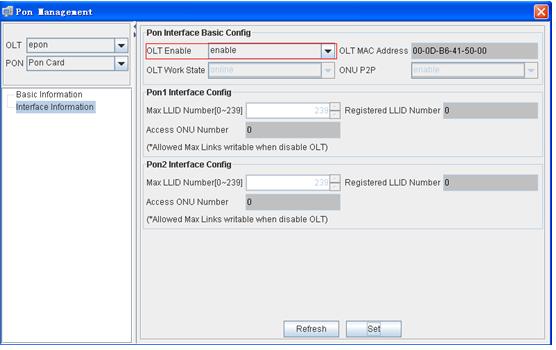
4)click button “save”,save configuration.
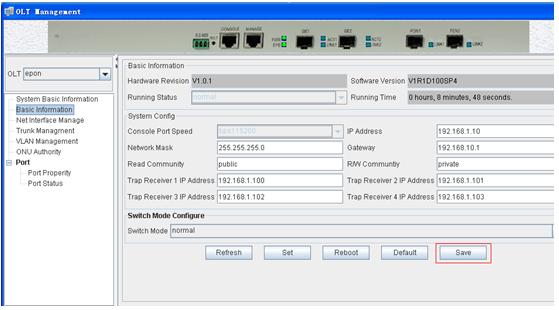
Once ONU P2P parameter will be enabled, you will be able to ping one ONU to other.
Happy Testing!
P.S If screens you see are different from your SW version, or you have some other questions, remember, that we are always here to help, contact us at [email protected], or even better – your responsible account manager.